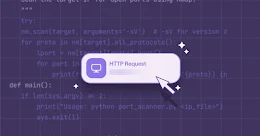In this Internet savvy generation, we want all of our data to be secured at some place. Having backups of your data is always a good idea, whether that data is stored in the Cloud or on your computer.
But everyone who is following the Edward Snowden leaks of the NSA's PRISM program now pushed to hardening their Mobile devices and computers for security, privacy, and anonymity.
There are many Free Cloud storage providers including Google Drive, Dropbox, Box, RapidShare, Amazon Cloud Drive, Microsoft SkyDrive and many more. These services have a limitation that all data is unencrypted, or even if it is encrypted, the encryption keys are still generated by the company's software, meaning the company still has an access to your data.
So as an end user, we must think about the security and privacy of our data. We should first encrypt our files on the system level and then upload a copy of it on the cloud storage.
For this a robust and highly user friendly tool called CloudFogger is available at free of cost and for using it you even need not to be a GEEK. It provides encryption of 256 bit AES for your files.
Easy to Install and Easy to use: Follow the steps to crypt your files using CloudFogger:
Step-1: Download and Install CloudFogger from its website. Open and create an account first:
Step-2: Select the folder you are using for syncing with cloud storage (Google Drive, Sky Drive, and Dropox etc.)
Step-3: Now you just need to drop your files into that folder. A Small Green overlay-symbol will appear on your files, i.e. Your files are now encrypted and ready to upload/sync with your Cloud storage account. That's it!
The New file extension for all encrypted files will be ".cfog", that can be accessed only if decrypted using your own CloudFogger keys.
You can also encrypt documents manually, just by right clicking it, select cloudfogger->Fogg file(s) and you can access the file yourself using a virtual drive created by cloudfogger without decrypting each file.
This client-side encryption ensures that nobody will be able to access your protected documents and files without your password. RSA private keys are stored on the Cloudfogger server to allow convenient installation of the product on several devices, but all keys are again encrypted with 256 bit AES based on the user's password and the company claims that user passwords will be never ever transmitted to their Cloudfogger servers.
Each file uses its own, unique AES key, that allows sharing files with different people, so you can add the email addresses of your friends, if you want them to allow decrypt your private document, image or etc.
For most users, finding a truly protected Cloud service can be a challenge, as many services obviously have security gaps that leave data wide open to third party attacks, leaks, or hacking.
CloudFogger is an application available for Windows, Mac, Andoird, iOS. There are many more similar tools and services that are available i.e. SpiderOak, Mozy, Carbonite, IDrive or BoxCryptor and many more.
However, CloudFogger is not an open source software, so there is an alternate available called "CryptSync", which is an open source tool for encrypting the files before uploading to cloud server and it also does not store your files on the developer's server like CloudFogger.
CloudFogger is an application available for Windows, Mac, Andoird, iOS. There are many more similar tools and services that are available i.e. SpiderOak, Mozy, Carbonite, IDrive or BoxCryptor and many more.
However, CloudFogger is not an open source software, so there is an alternate available called "CryptSync", which is an open source tool for encrypting the files before uploading to cloud server and it also does not store your files on the developer's server like CloudFogger.
This way, even if programs like NSA's PRISM continue to stand unchallenged, people can rest easy knowing that their data is truly protected.
Also, read my previous article on, "How to Encrypt Your Emails against an invasion of privacy by NSA".
Also, read my previous article on, "How to Encrypt Your Emails against an invasion of privacy by NSA".